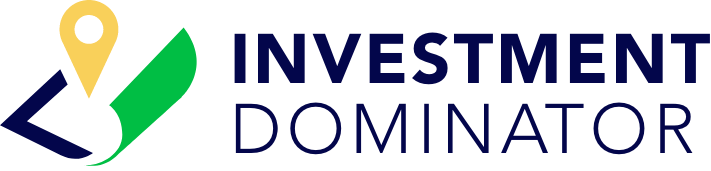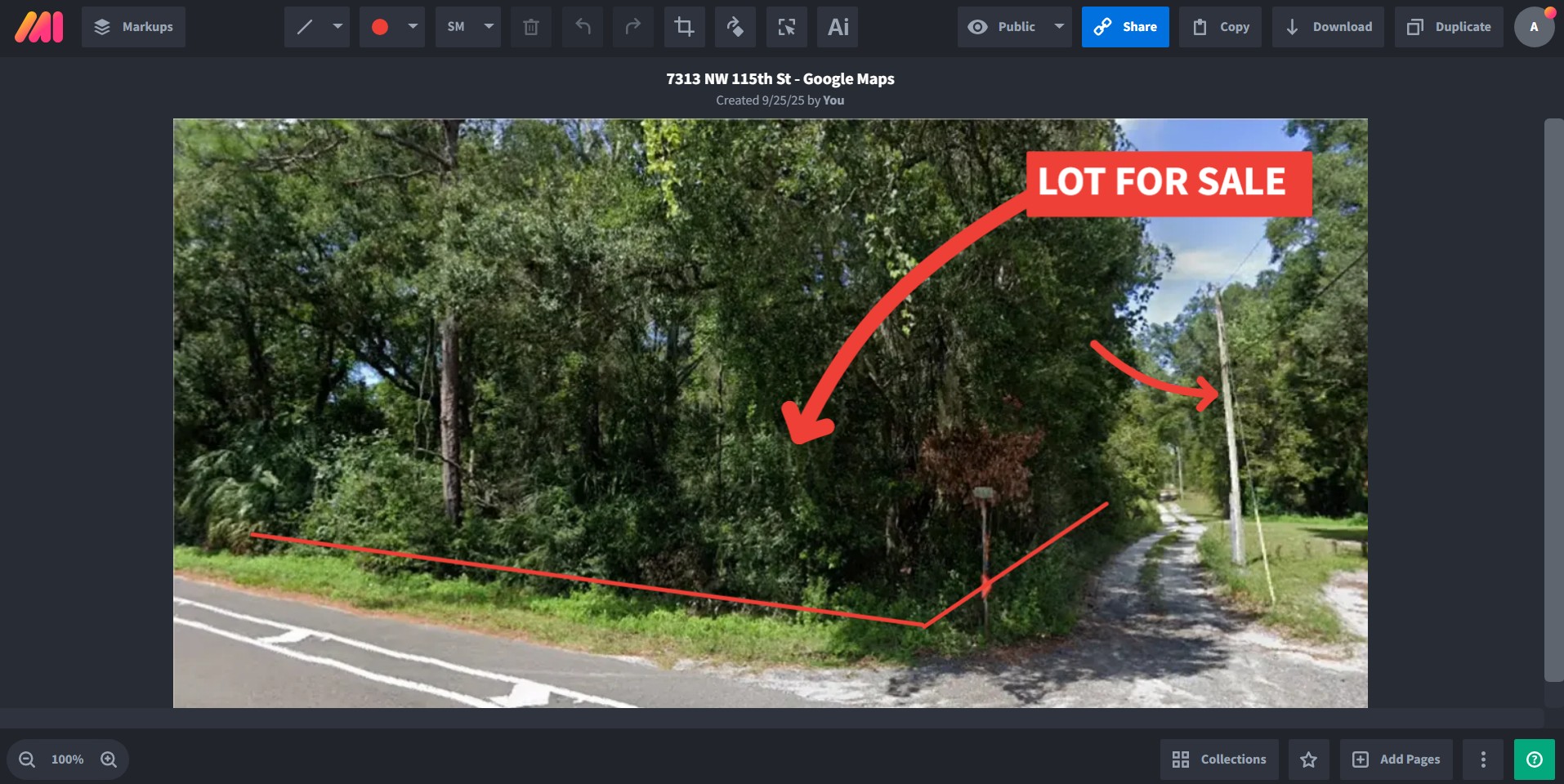When you list a property for sale, adding compelling visuals helps your listing stand out. Even if you don’t have professional photos, you can still create attractive marketing images using MarkupHero, a free tool that lets you capture, annotate, and highlight Google Street View or map screenshots directly from your browser.
This tutorial walks you through the steps of installing MarkupHero, capturing your property map or street view, and enhancing it with simple marketing annotations.
Step 1: Install MarkupHero
- Go to LandProfitGenerator.com/markupHero
- Click the ‘Sign Up For Free‘ button.
- If you use Chrome as your browser, simply navigate to the ‘Download‘ tab at the top of the page then scroll down and click on the ‘Browser Extension‘ option:
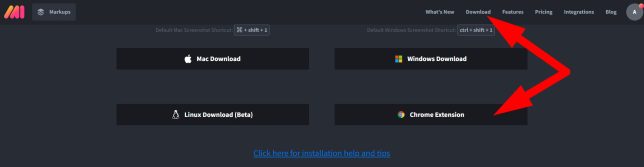
Step 2: Open Your Property Record in the Investment Dominator
- Inside the Investment Dominator CRM, locate the property you want to market.
- Open the property record.
- You’ll see a map to the right of the ‘Edit Property> Property‘ screen with a boundary outline showing your parcel:
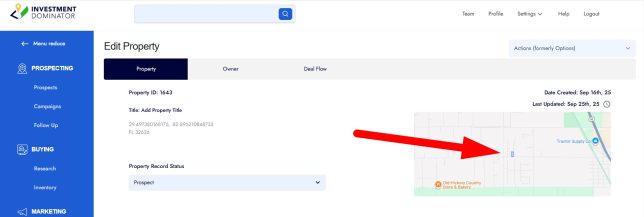
- Click on the ‘View larger map‘ link, to view this map on Google Maps:
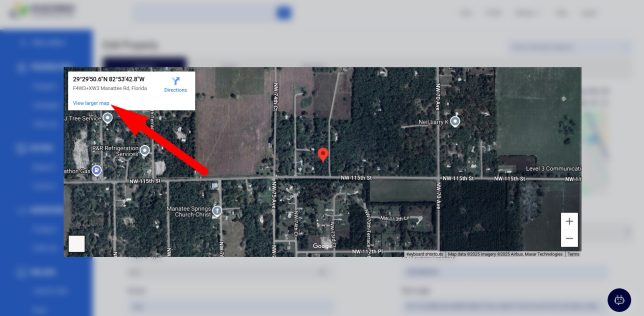
Step 3: Switch to the Best Map View
- From the Google map, you can toggle between Map and Satellite view.
- Use Satellite view to highlight nearby roads, landmarks, or the property’s surroundings.
- Drag the map and zoom until you’ve framed the best angle to represent the property.
Step 4: Use Google Street View (If Available)
- Grab the little yellow Street View figure from Google Maps and drag it onto the road nearest the property.
- Look around and find the spot where the property is most visible.
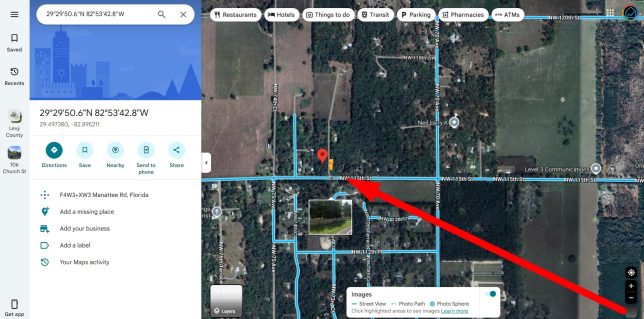
- This creates a natural “photo-like” image that you can use in your marketing.
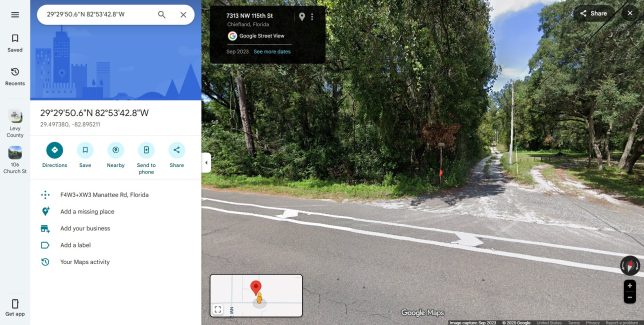
Step 5: Capture the Screen With MarkupHero
- Click the MarkupHero Chrome extension and then the ‘Select Area‘ option:

- Click and drag the area of the screen you would like to capture.
- Once you unclick the selection area MarkupHero will automatically open the screenshot in an editing window.
Step 6: Annotate and Enhance Your Image
Inside MarkupHero, you can:
- Draw arrows to point out the parcel location.
- Add text labels such as “LOT FOR SALE” or “CORNER LOT”
- Highlight roads or landmarks with circles or rectangles:
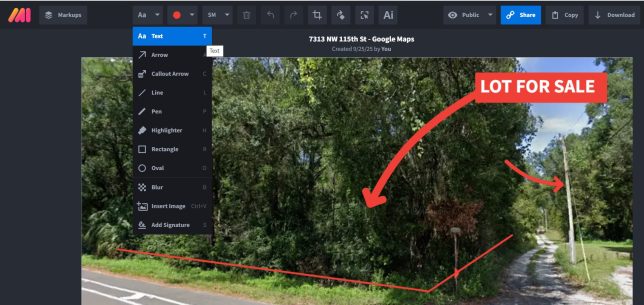
- Crop or resize to make the image more listing-friendly.
These quick enhancements help buyers immediately understand where the property is and why it’s valuable.
Step 7: Save and Add to Your Listing
- Once finished, click the ‘Download‘ option and save the image to your computer.

- Upload the annotated image back into your Investment Dominator property record under the ‘Edit Property> Property> UPLOADS‘ screen:
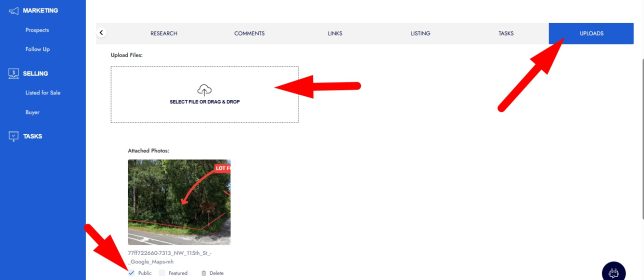
- Select the ‘Public‘ option to add the image to your listing.
Final Tips
- Always create multiple versions of the image (map view, satellite view, street view).
- Use consistent labels and styles to keep your listings professional.
- Combine MarkupHero images with your property descriptions to increase engagement.
With these steps, you can turn free Google map views into professional-looking marketing images in minutes — helping your property stand out and sell faster.