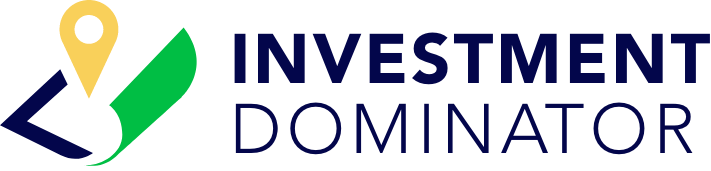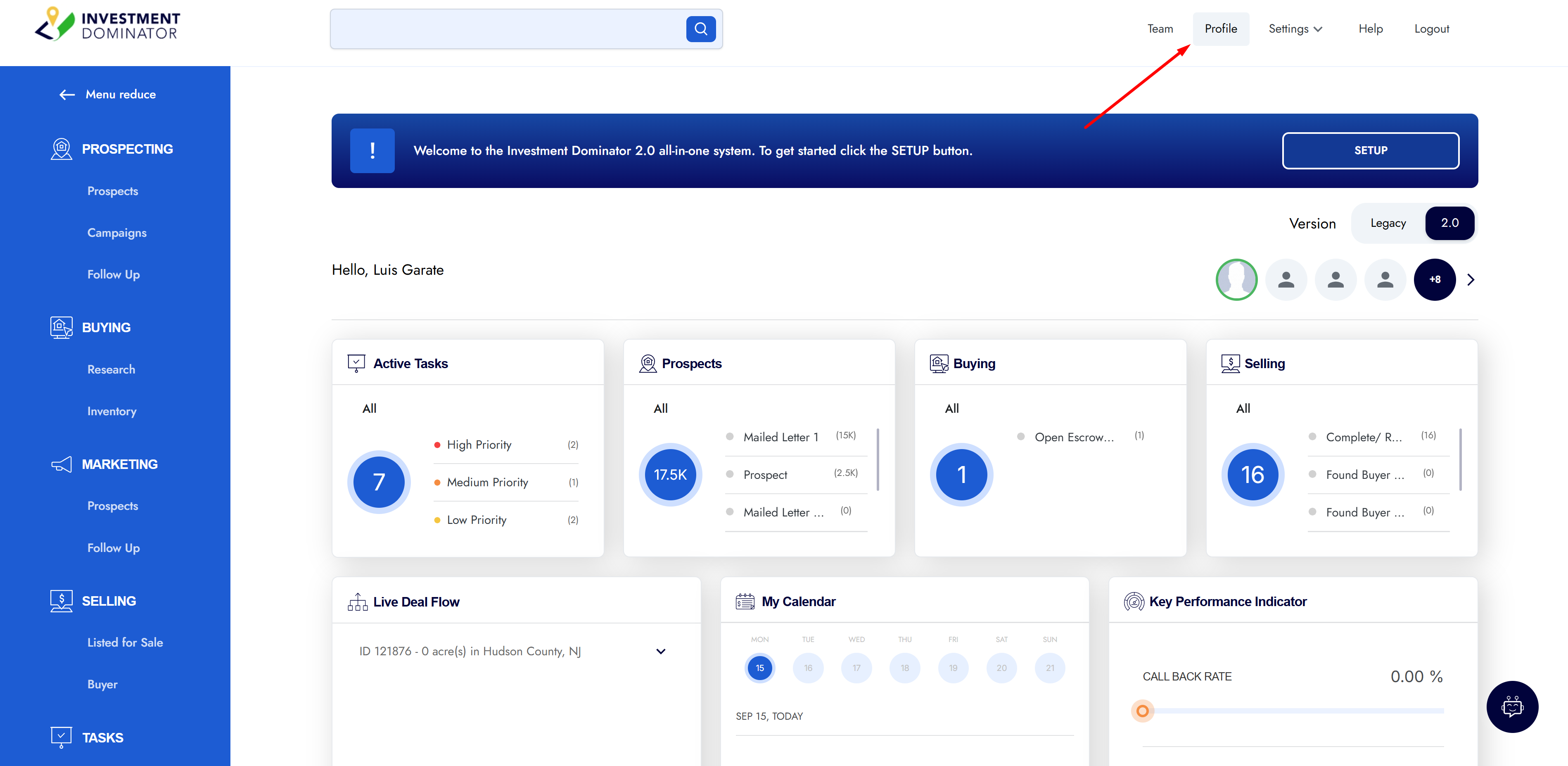Keeping your profile information up-to-date ensures that your communications, letters, and notifications inside Investment Dominator are accurate and personalized.
In this guide, we’ll walk you through the Profile section and how to configure the three main areas:
- Information
- Views
- Notifications
📍 Step 1 – Access the Profile Section
From anywhere in your Investment Dominator system:
- Go to the top menu bar
- Click on Profile
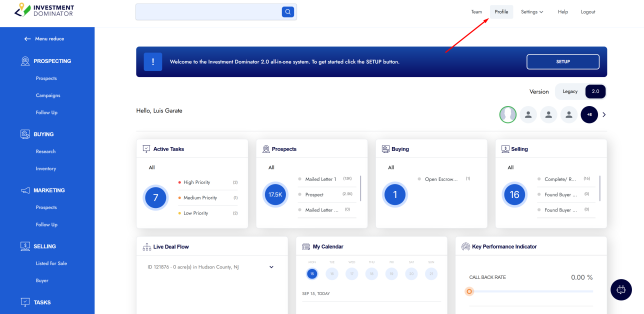
Once inside the Profile page, you’ll see three tabs:
- Information
- Views
- Notifications
We’ll go through each one below.
📝 Step 2 – Update Your Information
Click the Information tab.
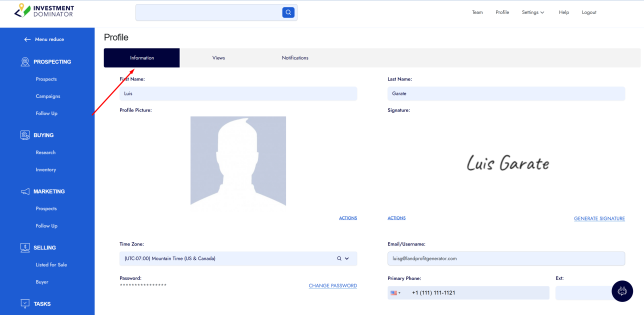
Here you can update the following:
👤 Name
- Enter your ‘First and Last Name‘
- ⚡ This name will be printed on all outgoing letters and marketing pieces
- If you want your letters to show a different sender name, change it here
🖼️ Profile Picture
- Optional, internal use only
- Upload a picture so team members can easily identify you
- 📌 Only visible to other users who share access to your account (not public)
✍️ Signature
- Used on your printed letters and marketing
- Two options:
- Generate a digital signature: type your name and choose from several fonts
- Upload a scanned signature: use your real handwritten signature
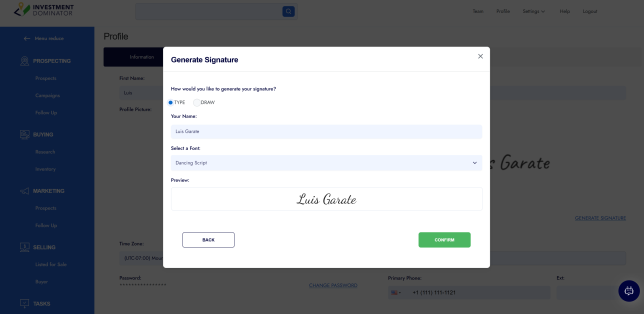
📝 Once you generate or upload, click Confirm to apply it.
🌍 Time Zone
- This sets your personal time zone (not your company’s)
- Tasks and dates in the system will be shown in your local time
📧 Email / Username
- This is also your login username
- System notifications will be sent to this email
- You can update it anytime
🔐 Password
- Click Change Password to set a new password
☎️ Primary Phone
- Used to receive SMS notifications from the system
- Update this number to ensure you don’t miss important alerts
👁️ Step 3 – Configure Your Default Views
Click the Views tab.
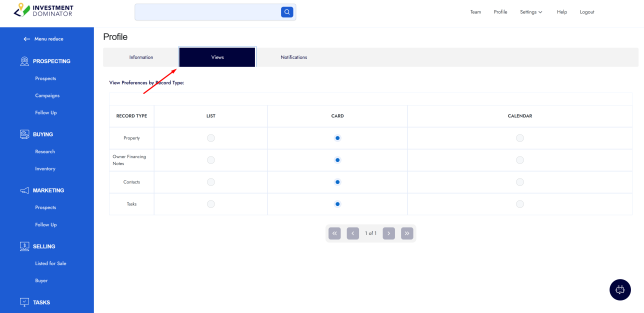
You can choose your default view style for each main section:
- Properties – List, Card, or Calendar view
- Owner Financing Notes – List, Card, or Calendar view
- Contacts – List, Card, or Calendar view
- Tasks – List, Card, or Calendar view
💡 Tip: If unsure, leave them on their default settings.
🔔 Step 4 – Manage Your Notifications
Click the Notifications tab.
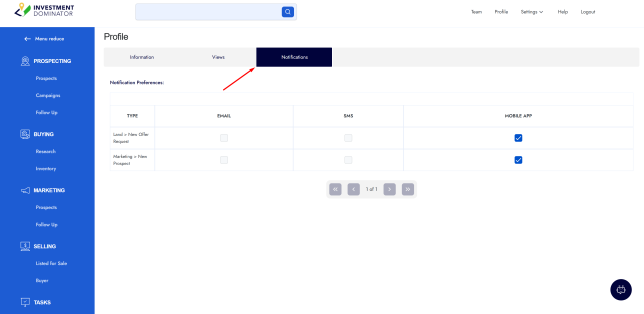
Choose how you want to be notified when:
- A new Offer Request comes in
- A new Prospect is added under Marketing
You can choose to receive these notifications via:
- 📱 SMS
- 📲 Mobile App Push Notifications
You can enable one, two, or all three options.
✅ You’re Done!
Your profile is now updated and personalized to your preferences.
This helps ensure your outgoing letters are accurate and your notifications reach you in the way that works best for you.
📌 Summary
| Section | What You Can Edit |
|---|---|
| Information | Name, Profile Picture, Signature, Time Zone, Email, Password, Phone |
| Views | Default views for Properties, Notes, Contacts, Tasks |
| Notifications | Choose Email, SMS, or Mobile App alerts |