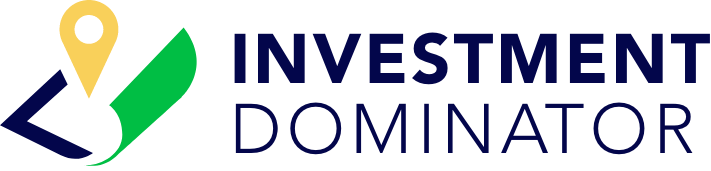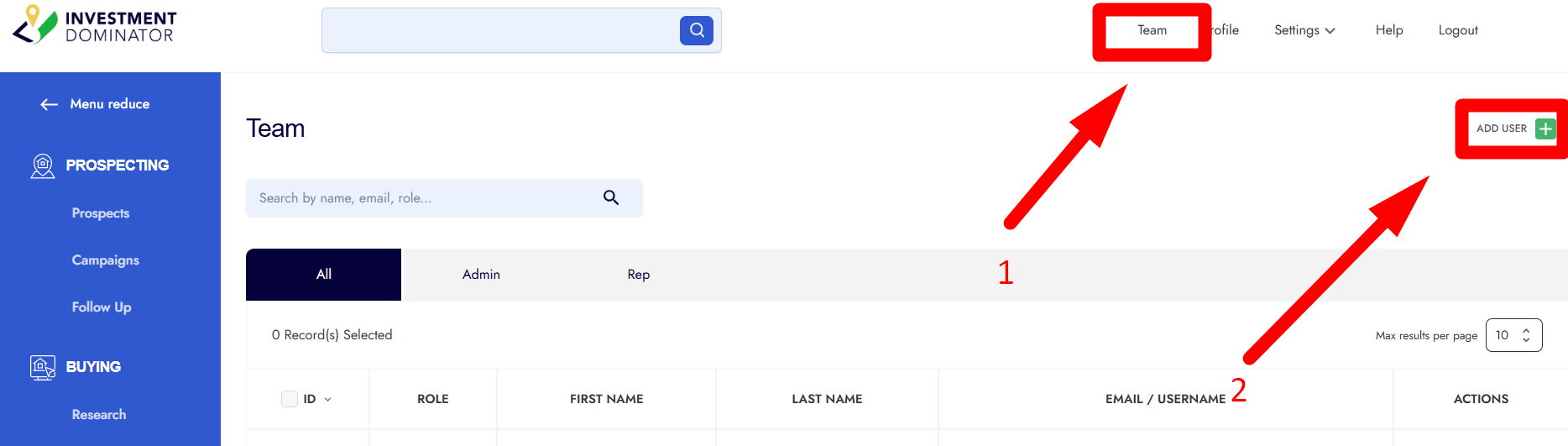You can add team members, virtual assistants, or partners to your account by following these steps:
Step 1: Go to the Team Section
- From the top-right corner of your homepage, click on Team.
- This will take you to the page where you can manage all team members.
Step 2: Add a New User
- Click on the green + Add User button.
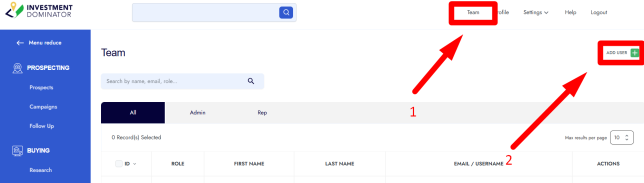
Step 3: Fill in User Information
- Role: Choose either Admin or Rep (Representative).
- First Name and Last Name.
- Email Address.
- Password (create a login password for them).
- Phone Number or other contact info (optional).
- Profile Picture (optional).
Step 4: Save the User
- Click Next to confirm.
- You’ll see a confirmation message that the user was added successfully.
Step 5: User Invitation
- The new user will automatically receive an invitation email.
- The email includes the login URL and their credentials so they can access the system.
That’s it—your new team member is now set up and ready to log in.