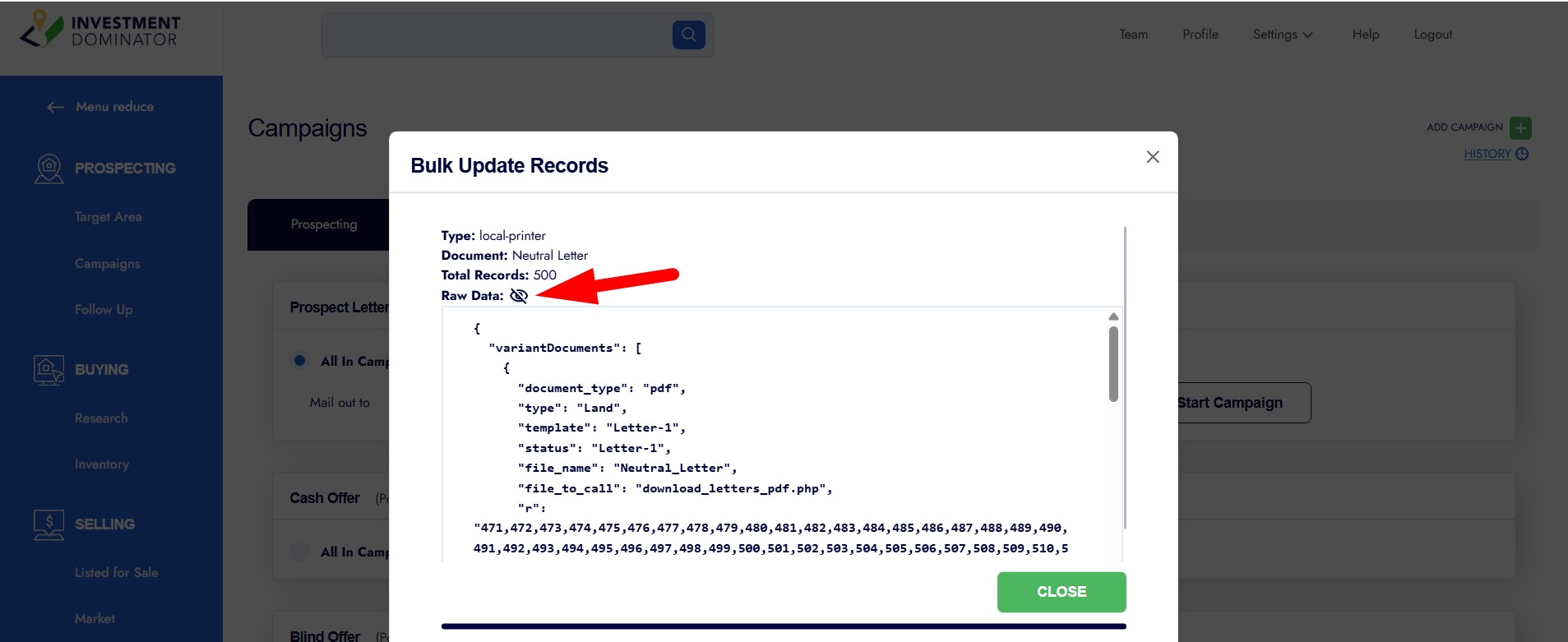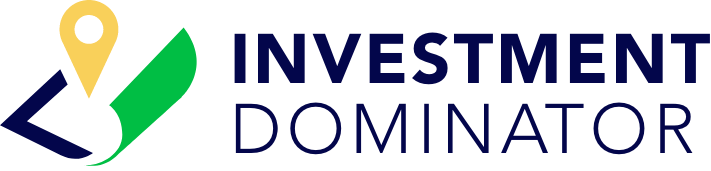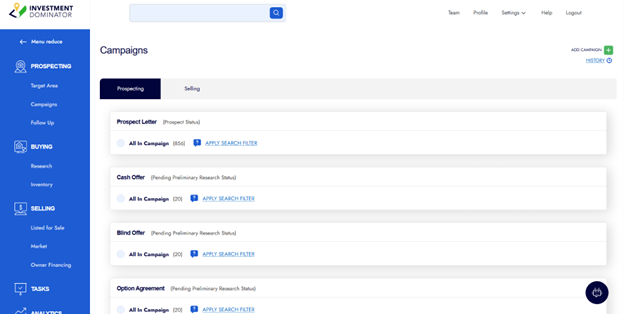Step 1: To access the campaigns section click on one of the prospecting links from the left-side navigation then click the ‘CAMPAIGNS’ option from the top-right of the page:
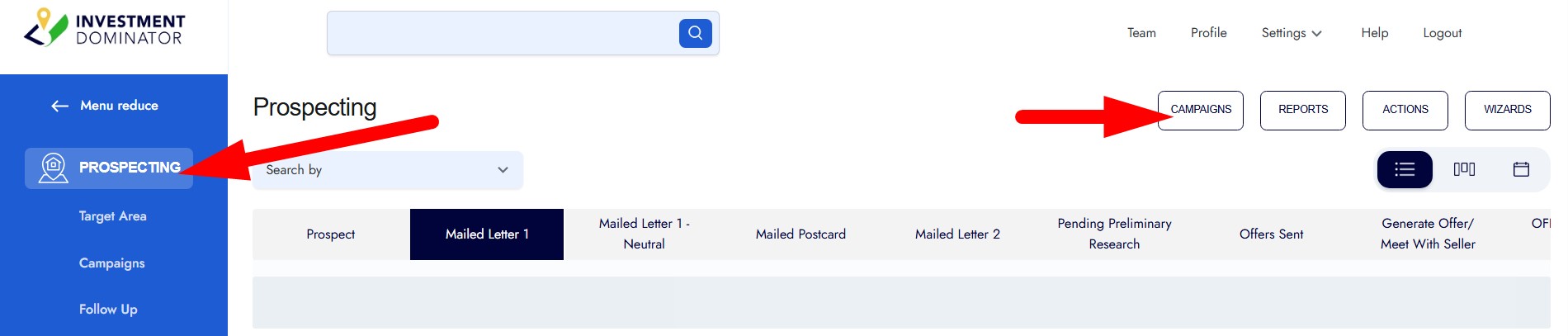
The Investment Dominator comes preloaded with several proven and time-tested direct mail campaigns designed specifically for land investors so you can get started quickly, these campaigns include:
- Prospecting> Prospect Letter
This campaign helps you generate targeted letters to landowners in your focus area, allowing you to discover who’s motivated to sell and build a strong lead pipeline.
NOTE: This campaign is built around the Land Profit Generator neutral letter campaign. - Prospecting> Cash Offer
This time-tested and proven campaign helps you generate irresistible cash offers that are simple to understand and speak directly to landowners and position you to lock up the deal with clarity and confidence. - Prospecting> Blind Offer
This campaign is designed to help you generate no-pressure cash offers to landowners in a concentrated focus area, enabling you to uncover and lock up hidden opportunities for off-market land deals. - Prospecting> Option Agreement
This campaign allows you to generate option agreements that give you exclusive rights to purchase a property while you evaluate or market the land deal. - Selling> Filing Labels
This utility feature enables you to generate professional file labels to organize your documents offline and keep them accessible throughout your deal flow.
Aside from these built-in campaigns you can create your own custom campaigns. To create your own custom campaigns in the Investment Dominator CRM, click here to learn more.
Step 2: To generate documents under a campaign, select one of the campaigns listed under the desired stage tab:
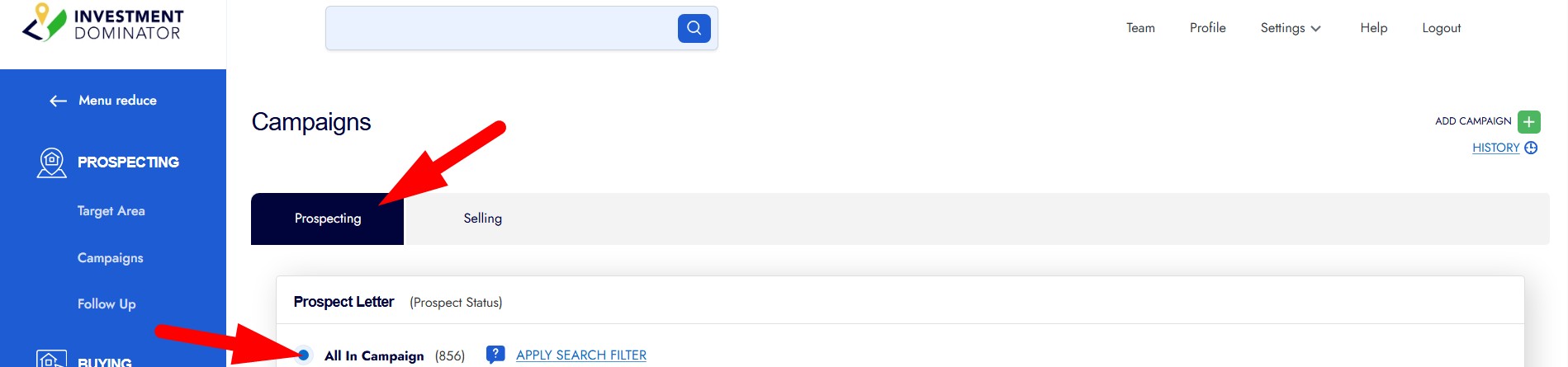
Step 3: Enter the number of records that are in that status that you would like to generate documents for:
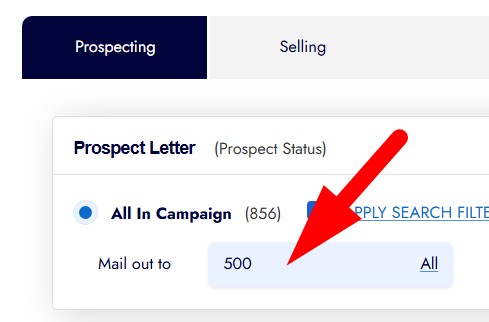
TIP: If you want to select all prospects under that status, click the ‘All’ option.
Step 4: Select the document template that you would like to use for the campaign, then click the ‘Start Campaign’ option:
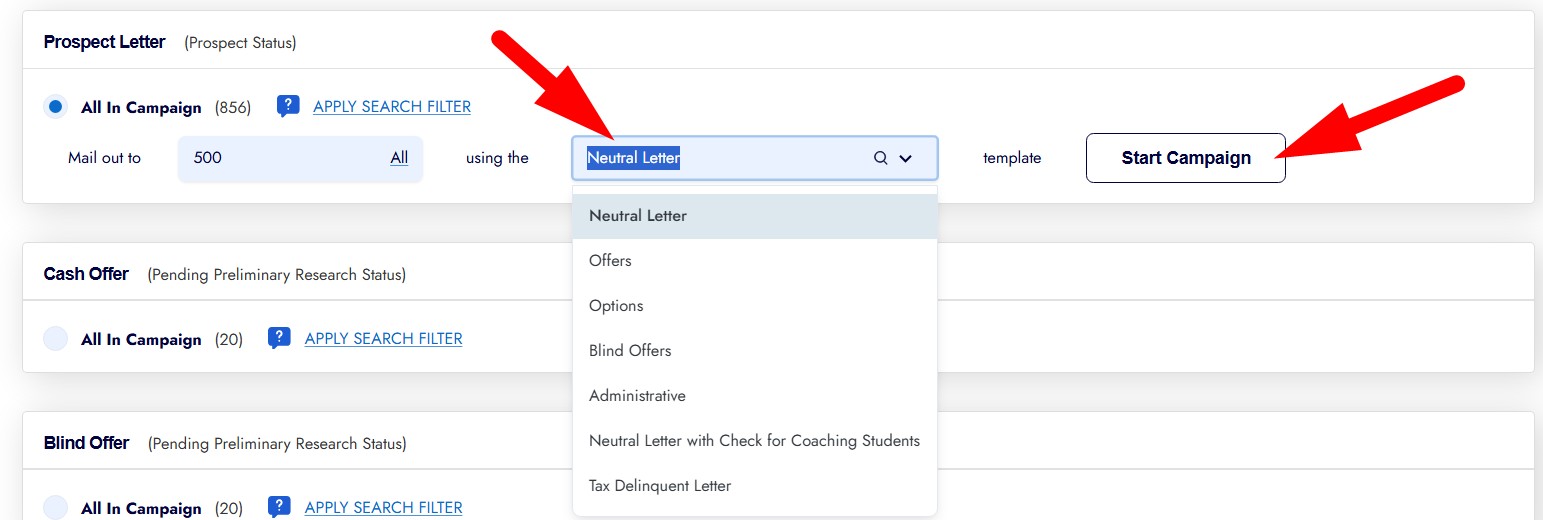
Step 5: Select how you would like to generate your campaign documents, then click the ‘NEXT’ option to continue:
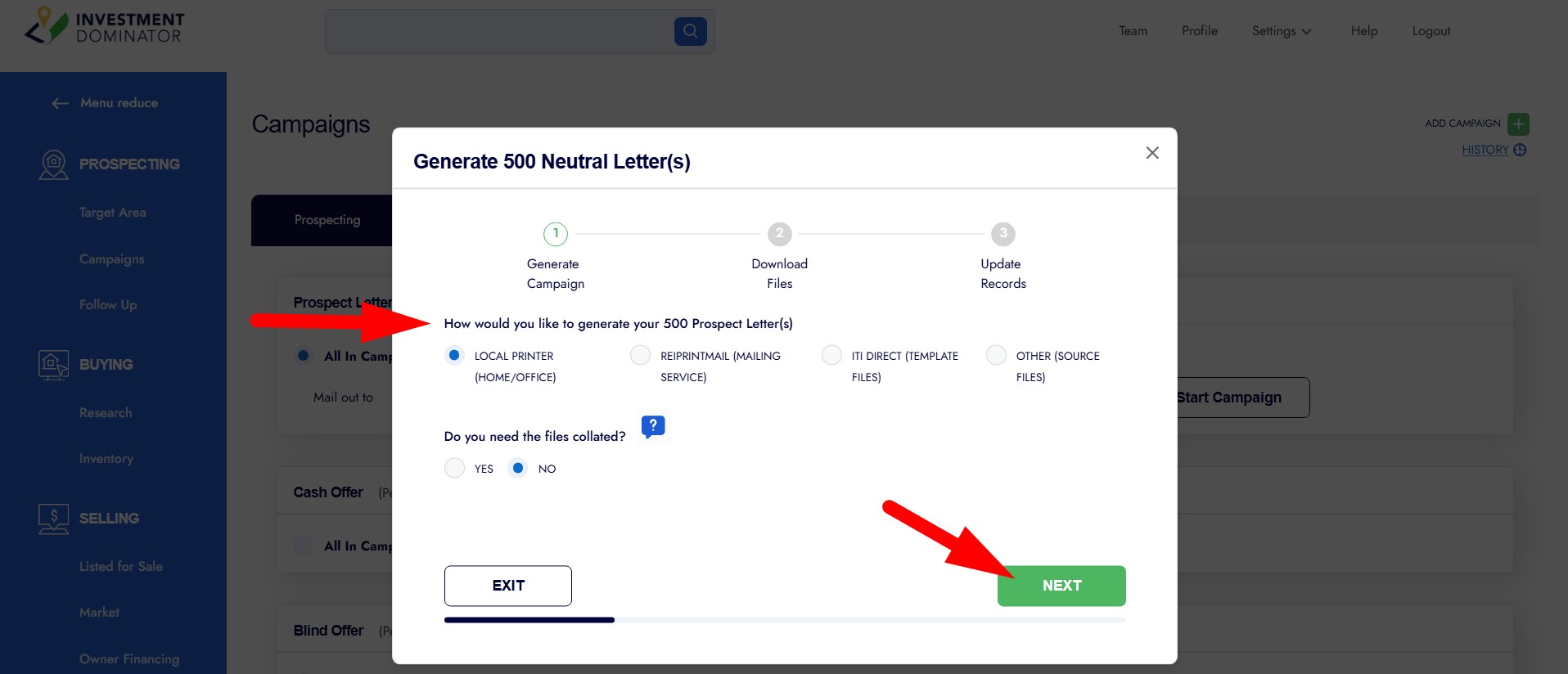
Step 6: Follow the prompts to either download the campaign files locally, or if using a mailing service like REIPrintMail, follow their prompts to complete the order with them:
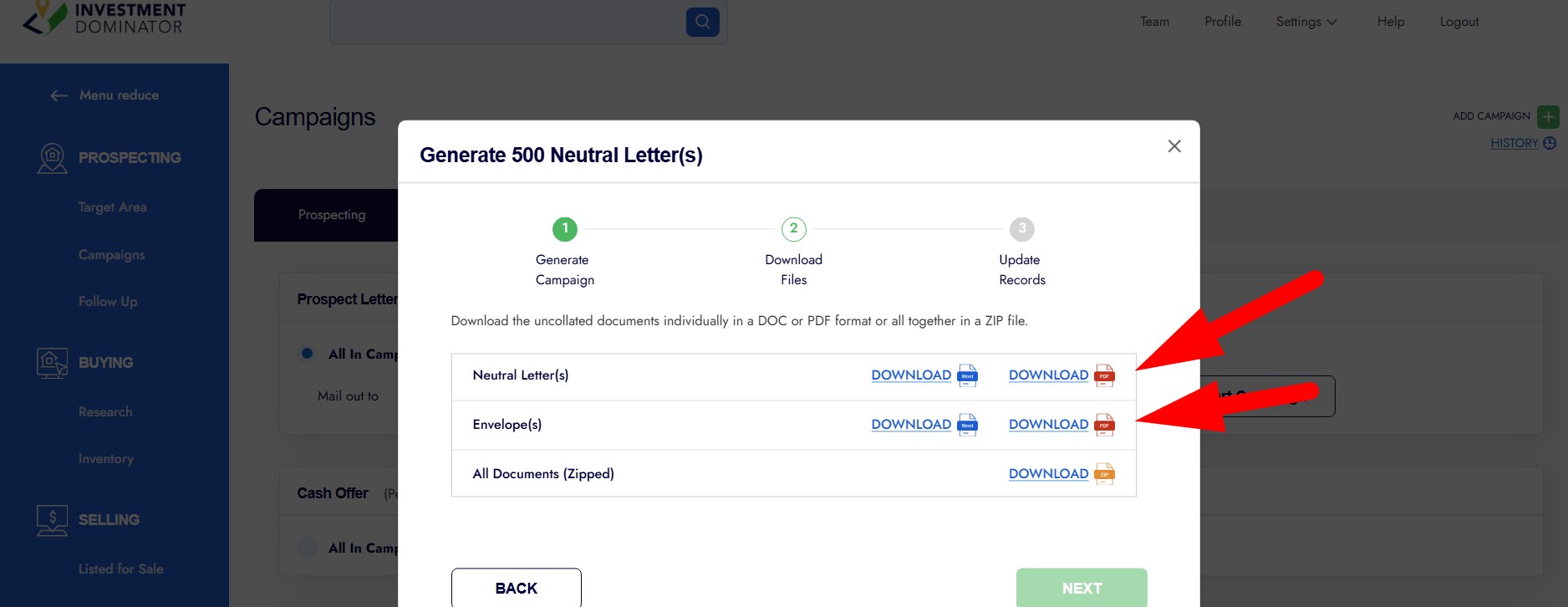
Step 7: Once you have downloaded the campaign files or processed the order with the mailing service, you can move these records into the next status of the deal flow:
Click the ‘CONFIRM’ option to complete the campaign.
NOTE: On the confirmation page we provide you with a detailed overview of the entire campaign including what document template was used and which property records were selected and updated in the campaign: