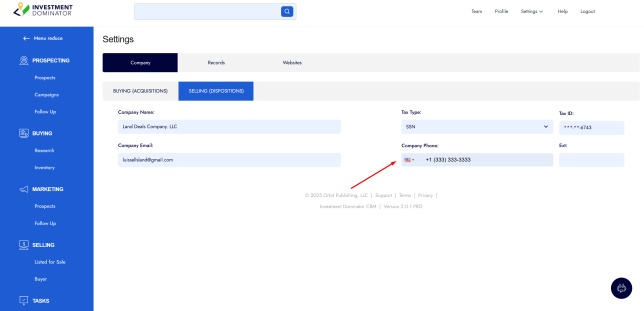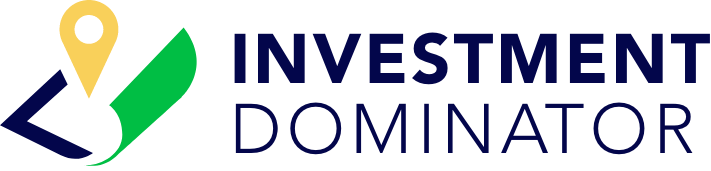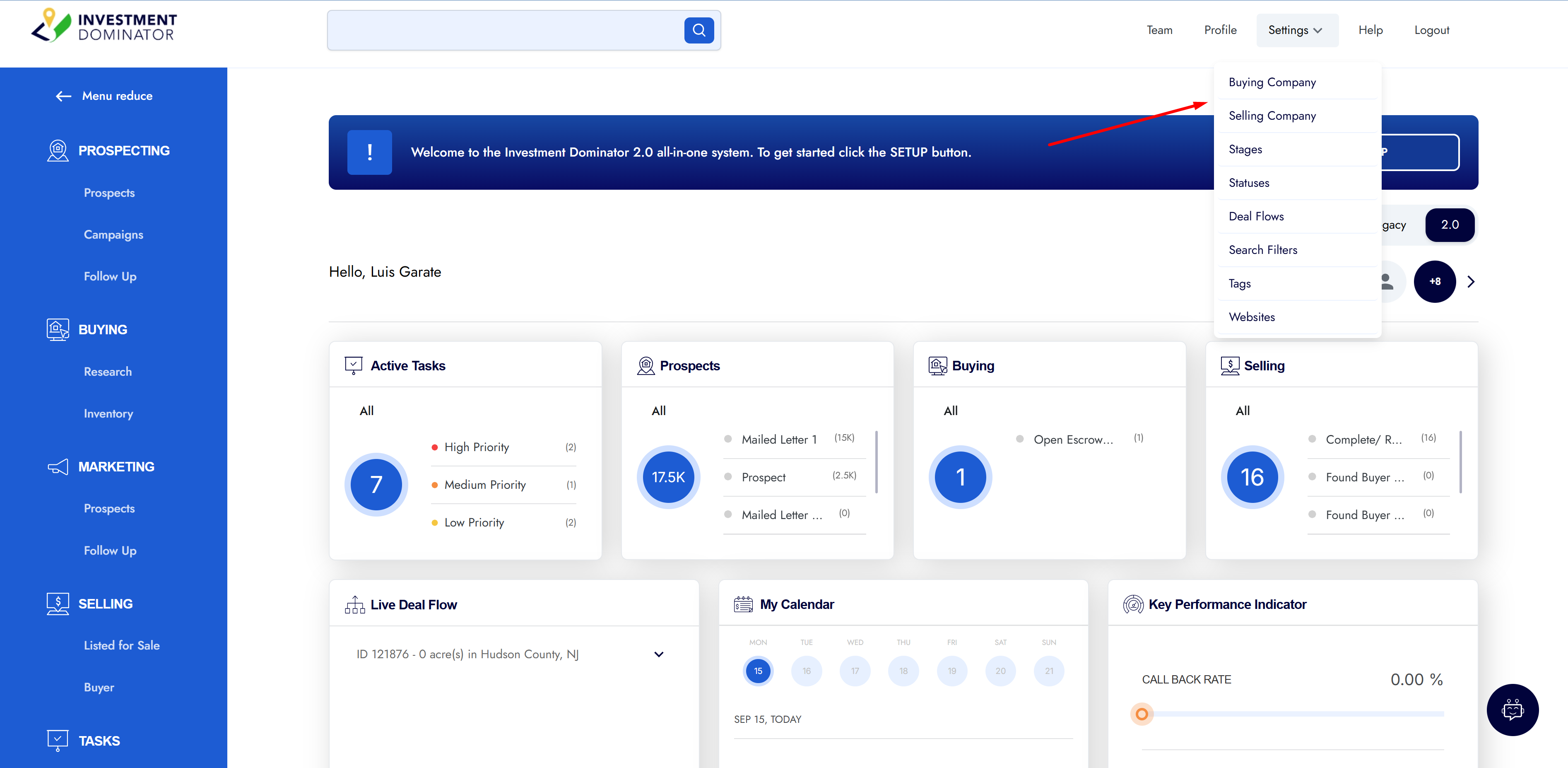When you first sign up for the system, you’re asked to enter your company details. If you need to update or correct this information later, you can easily do it from your ‘Settings >B uying/Selling Company’ area.
This guide walks you through updating both your Buying and Selling company information and explains what each field means.
⚙️ Accessing Your Company Information
- Go to Settings from the main menu.
- Click either Buying Company or Selling Company, depending on which side you want to update.
- Use the toggle to switch between them at any time.
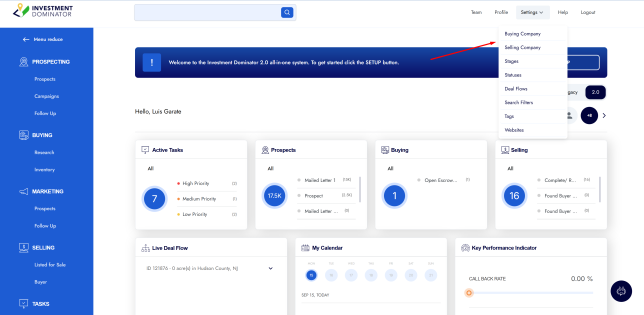
💼 Buying Company Fields
Below are all the fields you can update in the Buying Company section:
📝 Company Name
- Enter your official company name.
- If you don’t have a company set up yet, you can temporarily use DBA (Doing Business As) with your personal name.
- This allows you to send your first letters while you’re still forming your company.
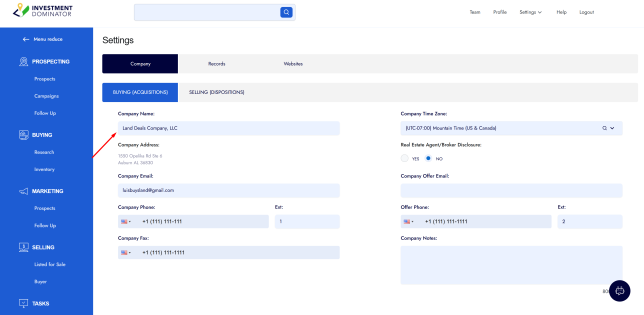
📍 Company Address
- Click to edit your mailing address.
- Recommended:
- Use a virtual mailbox or PO Box (especially if you work from home)
- Use your office address if you have one.
💡 Tip: This is the address that will appear on your mailings. Make sure it can reliably receive mail.
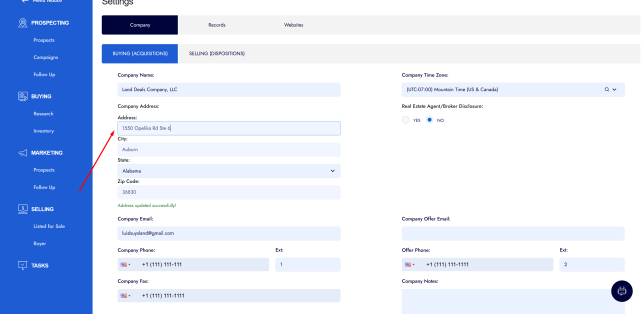
📧 Company Email
- Enter a business email address (not a personal one).
- Options:
- A free email provider (e.g. Gmail)
- A custom domain email (recommended for branding)
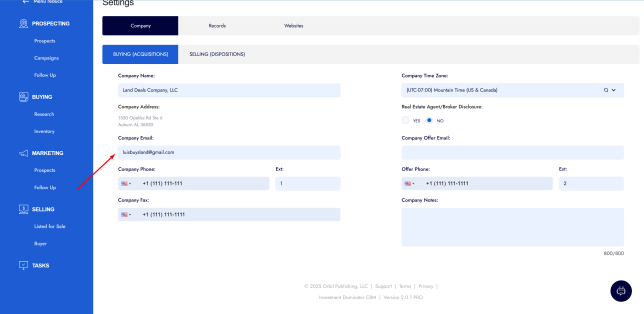
☎️ Company Phone
- Add your main business phone number.
- Recommended:
- A virtual phone system
- A dedicated business line
- You can also add an extension if needed.
⚠️ Important: Avoid using your personal cell phone number to keep business and personal calls separate.
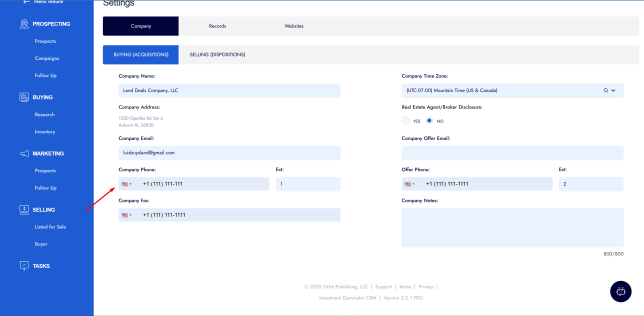
📠 Company Fax (Optional)
- If you use a fax machine, enter your fax number here.
⏰ Company Time Zone
- Set the time zone your business operates in.
- If you live outside the U.S., pick a U.S. time zone that aligns with your business hours.
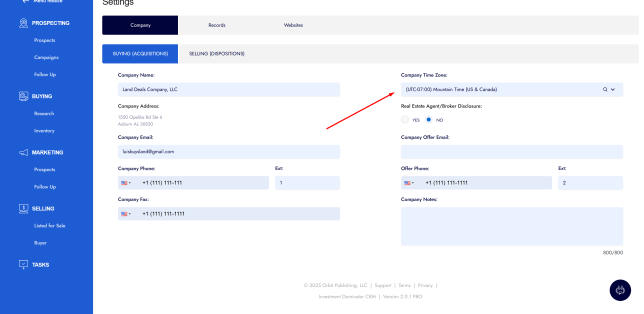
🏢 Real Estate Agent/Broker Disclosure
- If you are a licensed real estate agent, select Yes and complete the disclosure field.
- If not, leave this set to No.
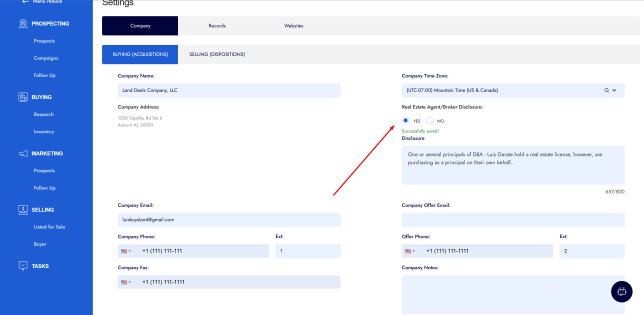
📩 Offer Company Email (Optional)
- Use this if you want a separate email just for offer communications.
- If left blank, your main company email will be used for offers.
📞 Offer Phone
- A dedicated phone number only printed on offers you send out.
- Helps you know calls to this number are about offers.
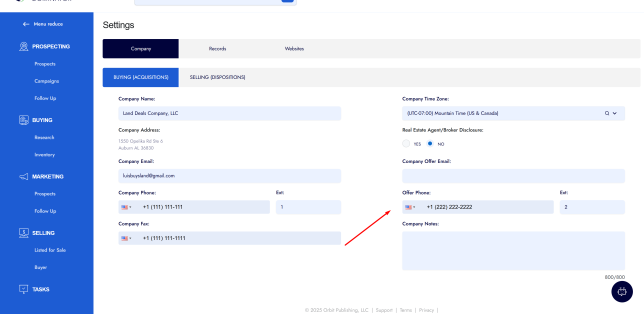
📝 Company Notes (Optional)
- Use this field to save internal notes about your company.
🏷️ Selling Company Fields
The Selling Company section works just like the Buying section. Here’s what you can update:
📝 Company Name
- Usually the same as your Buying company name.
📧 Company Email
- Use the same email as Buying or create a separate email just for selling.
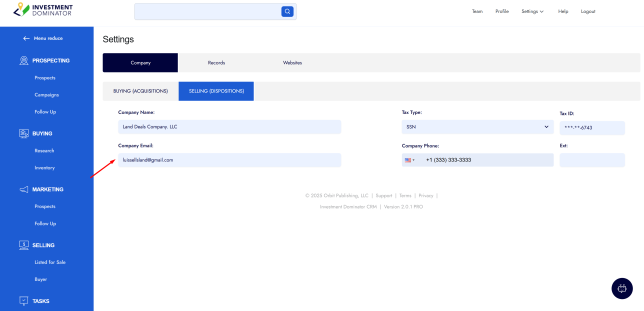
🧾 Tax Type
- Enter your tax ID: SSN, TIN, or EIN.
☎️ Company Phone
- This is the number shown on your property listings.
- Calls to this number will be from people interested in buying your properties.
💡 Tip: Use a third dedicated phone line so you can instantly recognize sales calls.