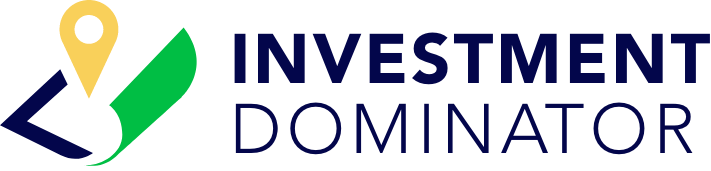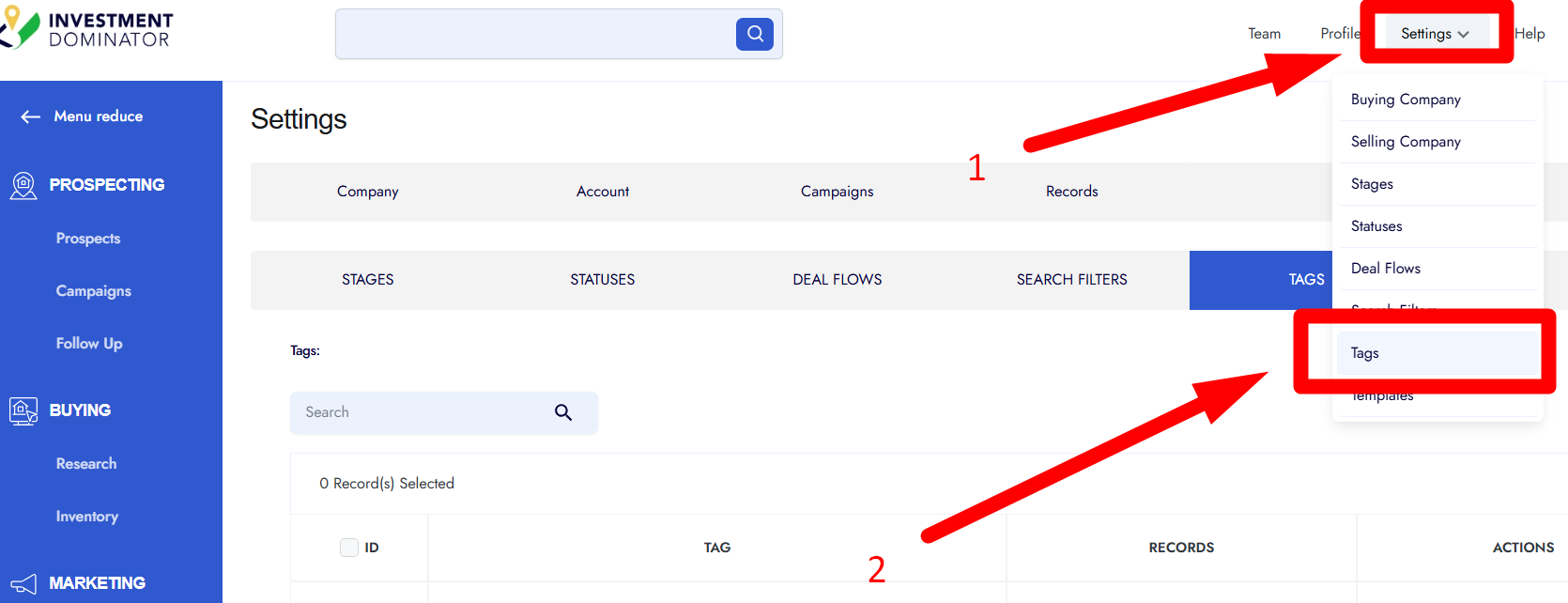The Tags feature in Investment Dominator 2.0 allows you to create and organize labels that can be applied to your records. This helps you quickly group, search, and manage your data.
Accessing Tags
- From the homepage, go to the Settings section.
- Either click on Settings directly or hover over it.
- Select Tags from the dropdown menu.
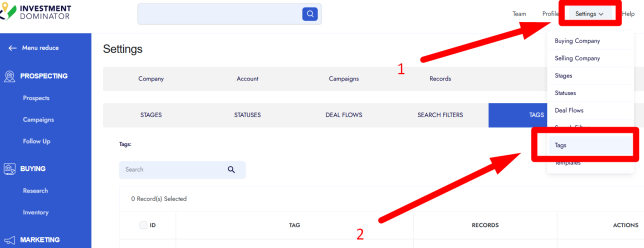
This will take you to the Tags board, where you can view all tags you’ve created.
Adding a New Tag
- On the Tags board, click the Add Tag button in the top right corner.
- Enter the name of your tag in the field provided.
- Example: Test 2025
- Click the green Add Tag button.
Your new tag will be added to the system and listed in the board.
Searching for Tags
- Use the search bar at the top of the Tags board.
- Type the tag name you want to find.
- Example: Test 2025
- Press Enter to view matching tags.
Example: Creating Multiple Tags
- Create a tag named Test 2025 → it will be available to use on your records.
- Create another tag, e.g., Earth 2025 → this will also be searchable and available for records.
Using Tags in Records
Once created, your tags will appear as options when you’re editing or updating records. You can then assign them to easily categorize and manage data.
✅ That’s it! You now know how to create, search, and apply tags in Investment Dominator 2.0.