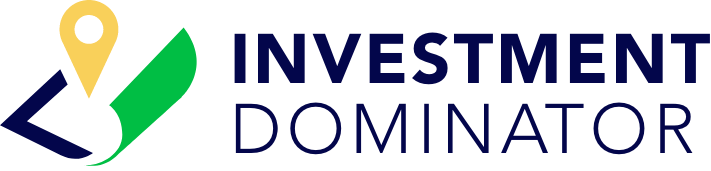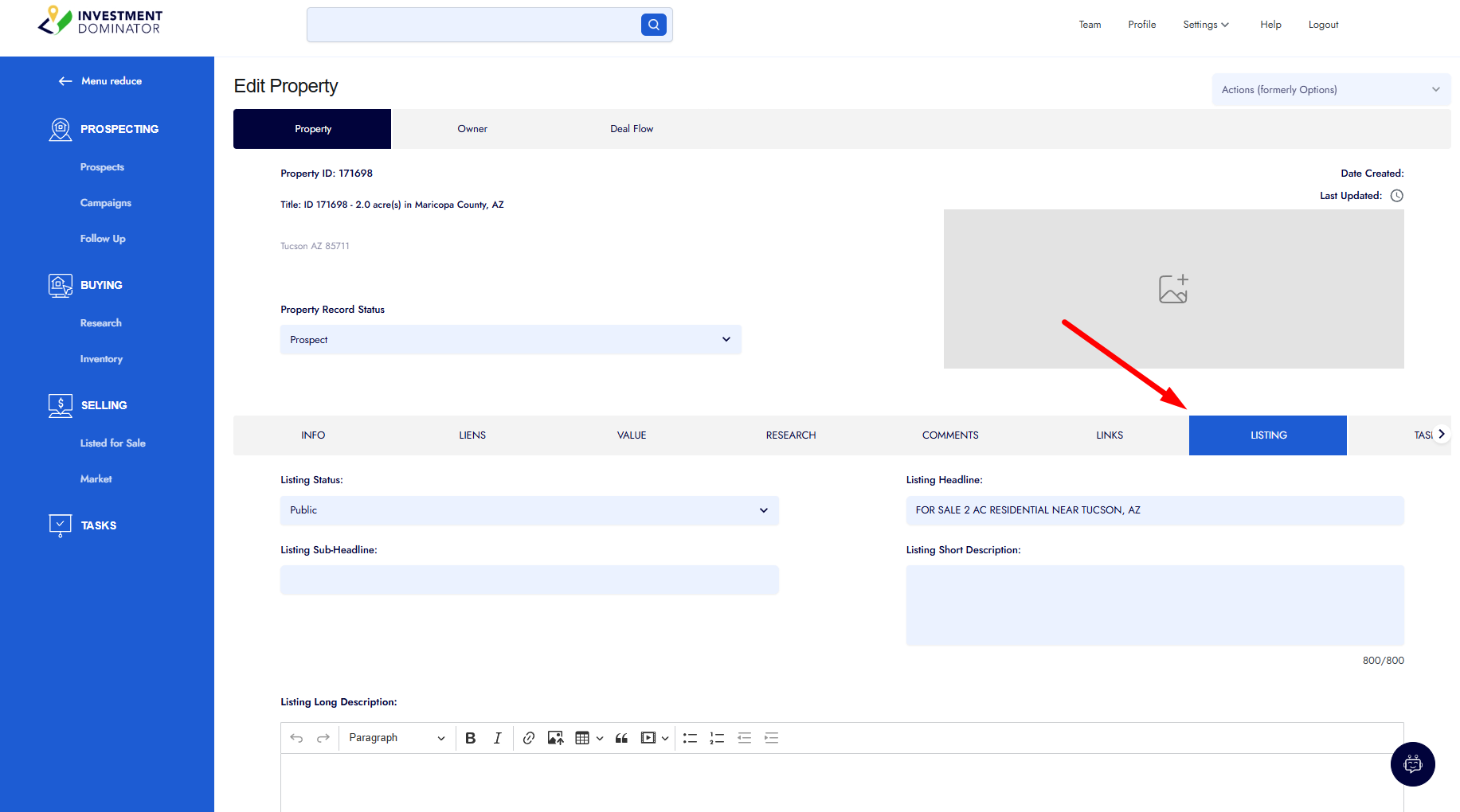In this guide, we’ll walk through how to properly fill out the Listing section for a property record in the Investment Dominator. This section is what controls how your property is presented on your Selling Site, and it includes several fields that can help attract potential buyers when filled out correctly.
Let’s dive in step-by-step.
Step 1: Access the Listing Section
- Navigate to your Property Records.
- Select the property you wish to list.
- Click on the Listing tab within the property record.
Here, you’ll find several fields to fill out. We’ll go over each one in detail below.
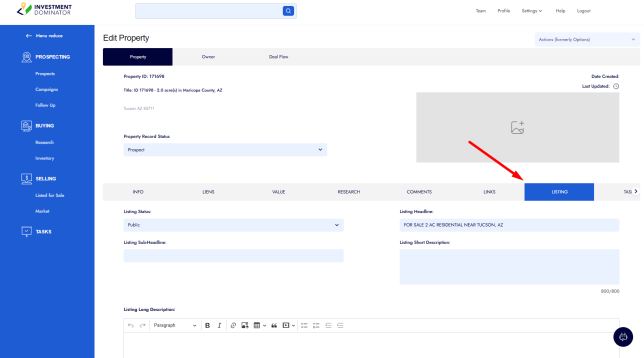
Step 2: Set the Listing Status
The Listing Status determines whether the property appears on your Selling Site.
- Public – The property will be listed and visible on your website.
- Private – The listing will be hidden from your site while you’re still preparing it.
🔒 Tip: Set the status to Private while editing your listing, and switch it to Public once everything is ready to go live.
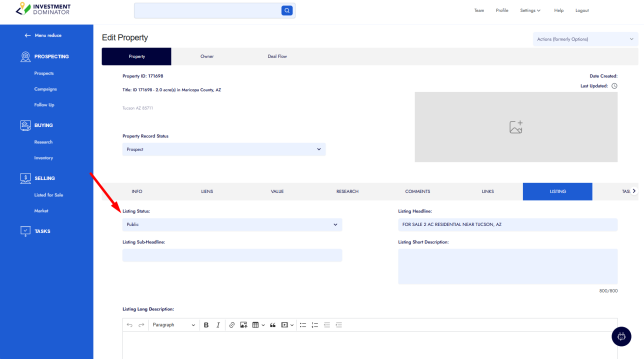
Step 3: Create a Compelling Listing Headline and Subheadline
- Listing Headline – This is the main title for your property. Think of it as the attention-grabber. Example:
2-Acre Residential Lot For Sale Near Tucson, Arizona! - Listing Subheadline – Optional, but adds supporting information. Example:
Perfect for building your dream home or weekend getaway.
🎯 Pro Tip: Highlight key amenities or unique selling points of the property.
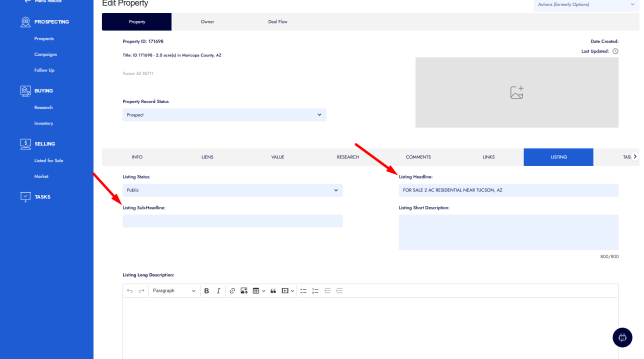
Step 4: Write a Short and Long Description
- Listing Short Description – A brief overview of the property and its key features. Ideal for use on overview pages or social media ads. Example:
This 2-acre lot offers scenic desert views, easy road access, and is just minutes from downtown Tucson. Perfect for residential development! - Listing Long Description – Provide more detailed information, including nearby amenities, usage possibilities, zoning, and benefits. ✅ You can use the Property IQ Wizard inside the system to help generate this content. Simply copy and paste the result here and work on the details.
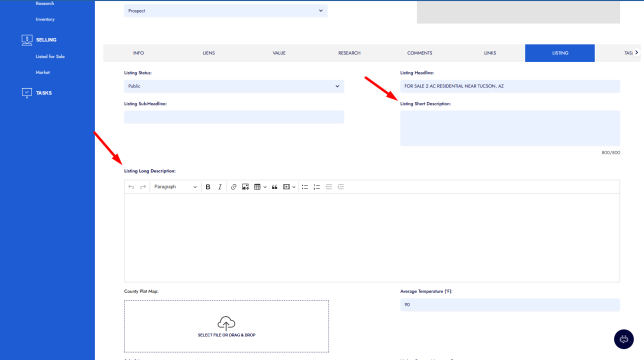
Step 5: Add County Plat Map
If available, download the plat map from the county assessor website and upload it here.
🧭 This adds credibility and completeness to your listing.
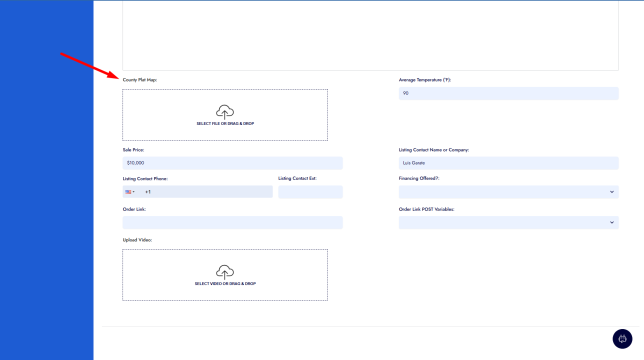
Step 6: Enter Additional Listing Details
- Average Temperature – Enter the average temperature in Fahrenheit (e.g.,
90°F). - Sale Price – The price you want to sell the property for (e.g.,
$10,000). - Listing Contact Name or Company – Who should buyers contact? Enter your name or your business name.
- Listing Contact Phone – Include a valid phone number.
- Extension – If applicable, add the extension for the contact number.
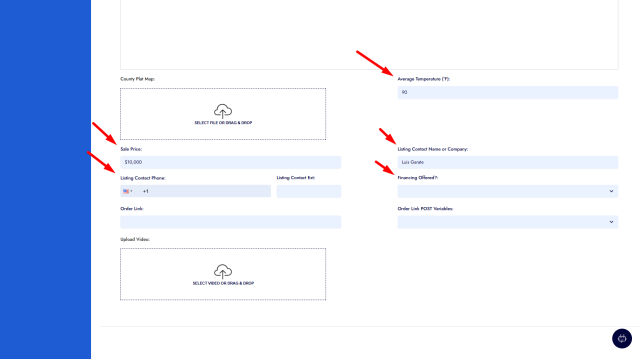
Step 7: Financing Options
- Offer Financing? – Select
YesorNo.
If you select Yes, you’ll need to fill out:
- Financing Instrument
- Required Down Payment
If No, these fields will not appear.
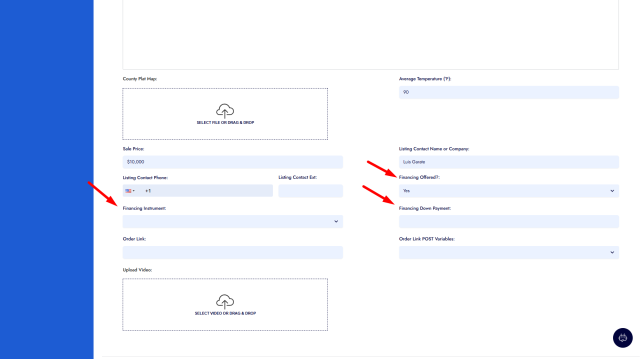
Step 8: Customize the Order Link and Add a Video
- Order Link – This controls the custom URL slug for your listing. You can leave the default or modify it for SEO purposes.
- Listing Video – Upload a video to visually showcase your property.
🎥 A video can significantly improve buyer interest. Even a simple slideshow with a voiceover works great!
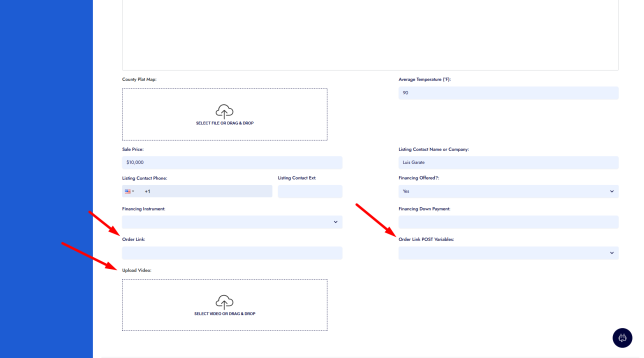
Step 9: Make the Listing Live
Once all fields are filled out:
- Scroll back to the top of the Listing Section.
- Change Listing Status to Public.
✅ Your property is now live on your Selling Site!
Final Thoughts
While only a few fields are required to list a property, completing as many fields as possible creates a more compelling and professional listing. This can lead to faster sales and more qualified buyer inquiries.
If you need help with descriptions, images, or video content, explore the built-in AI Add-On tools or contact our support team.