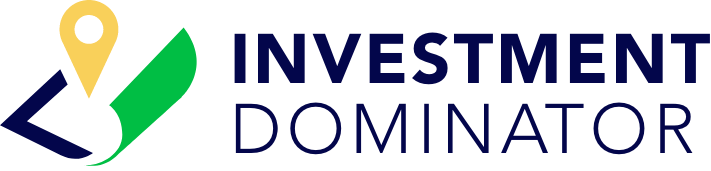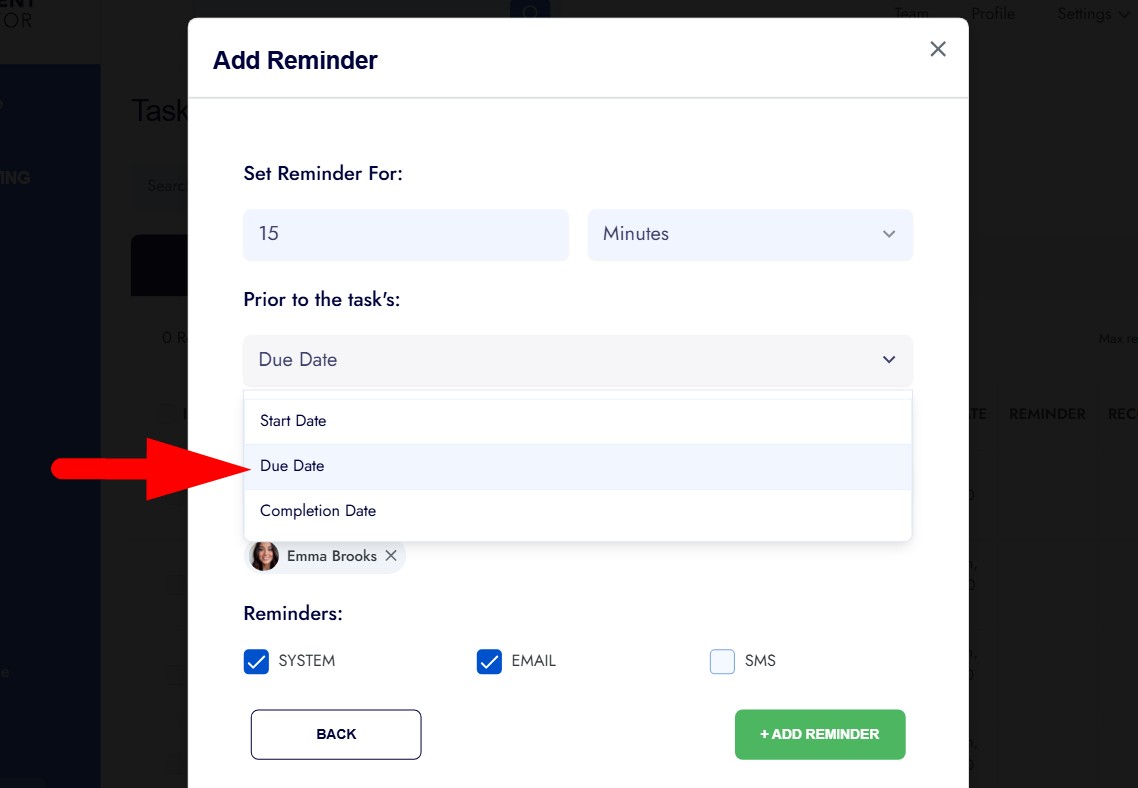Use Tasks to keep deals moving, delegate work to teammates, and never miss a follow-up. Tasks can be attached to one or more Property, Owner, or Contact records, include reusable checklists, and send System, Email, and SMS reminders (and even sync to your calendar if enabled).
Where To Create Tasks
You can open the Create Task screen from several places:
- Dashboard> My Calendar> CREATE TASK
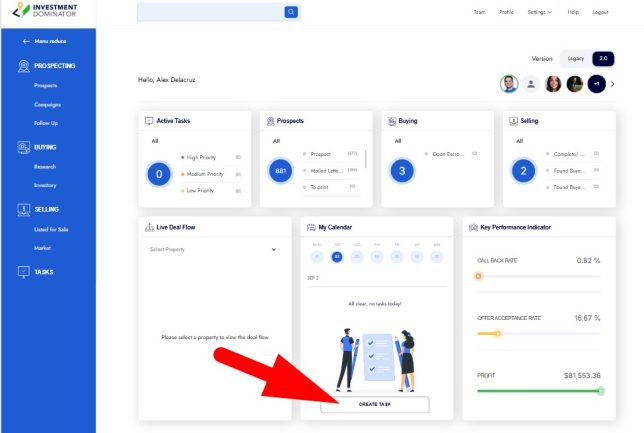
- Left Navigation Menu> TASKS> ACTIONS> Add Task:
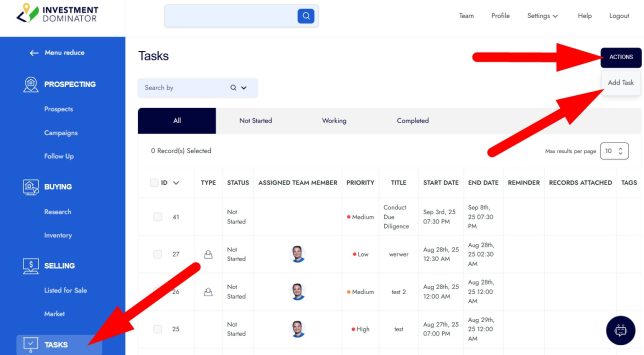
- Edit Property> TASKS> + ADD TASK:
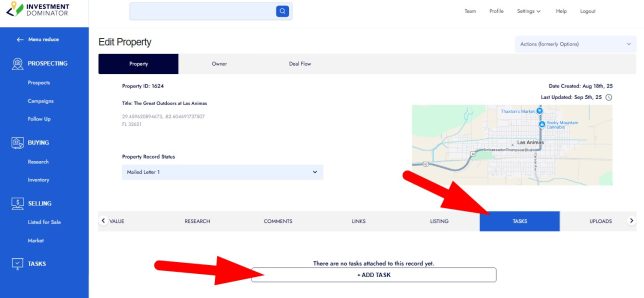
- AI Copilot: Ask, “Add a task to call Planning & Zoning about APN 123-45-678 tomorrow at 3pm. Assign to Emma and set an SMS reminder 1 hour before.”
Tip: Get a quick overview anytime from the ‘My Calendar’ widget on your Dashboard or by clicking ‘TASKS‘ from the left navigation.
Step 1: Open The Create Task Screen
Use any of the entry points above (e.g., Dashboard> My Calendar> CREATE TASK).
Step 2: Enter the Details of The Task
Fill in the core fields:
- Priority – Set the priority of the task at the top right of the screen.
- Title – Enter what needs to be done (e.g., “Call Planning & Zoning about setback requirements”).
- Description – Add more context and additional details to the task
- Date: – Set the start and estimated end date (due date) of the task.
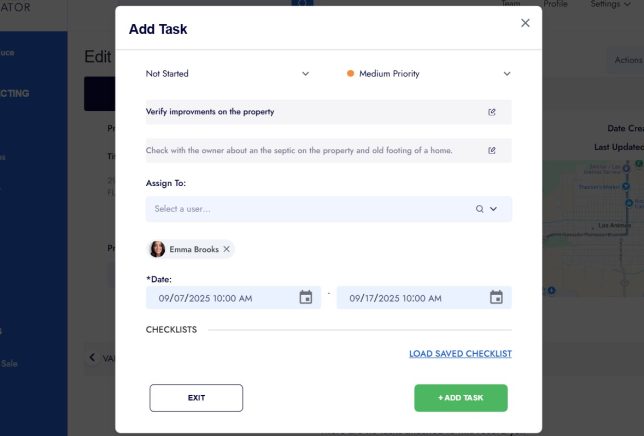
Step 3: Attach Records (Property, Owner, Contact) To Your Task
You can attached the task to one or more Property, Owner, or Contact records in the system. To do this:
- Select the ‘YES‘ option under the “Would you like to link this task to a record in the system?” option.
- Then under the ‘What type of record does this relate to?” question, search for the record(s) and select the ones you want to attach.
- Property example: Call Planning & Zoning for a specific parcel to confirm development potential.
- Owner example: Call the seller to confirm HOA/POA details for their lot.
- Contact example: Follow up with multiple buyers interested in a listed property to see who’s ready to move forward.
Why attach a record? Tasks with attached records show up contextually on those records and keep all activity in one place.
Step 4: Add (or select) A Checklist (optional)
If you perform a repeatable set of steps (e.g., Due Diligence) consider adding a checklist that you can attach to multiple tasks. To do this:
- Click the ‘+ADD CHECKLIST‘ button under the ‘CHECKLIST‘ section.
- Enter in a descriptive checklist item or to-do.
- Assign a weight (percentage of importance) to the item as it relates to the other items in the checklist.
- Enter in the ‘Estimated Time‘ it takes to complete the item.
- Click the green ‘+ADD ITEM‘ button to add the item to the checklist:
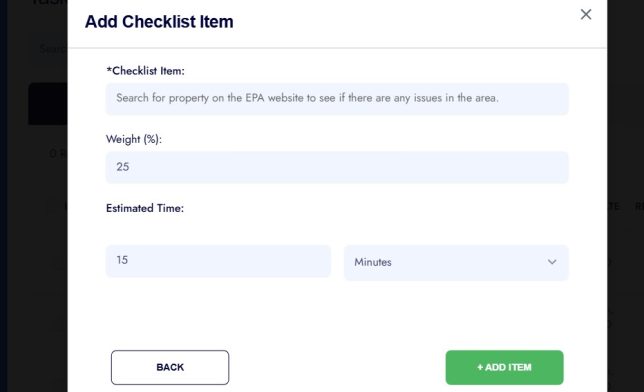
Add additional items to the checklist by clicking the ‘ADD ITEM‘ option at the top right of the ‘CHECKLIST‘ section:
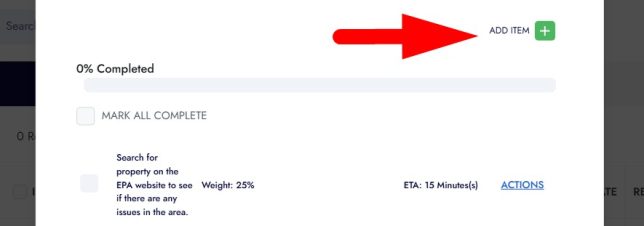
Step 5: Set Reminders & Notifications
Under the ‘REMINDERS‘ section you can choose if and how you want to be reminded. Click the ‘+ ADD REMINDER‘ option to add an alert:
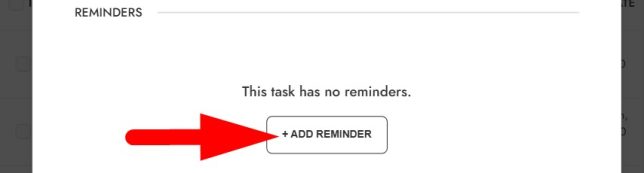
There are a few reminders you can set:
- SYSTEM – These are in-app alerts shown while you’re logged into the Admin Console.
- EMAIL – Sends an email reminder to the assignee(s).
- SMS – Sends a text reminder to the assignee(s) (requires opt-in and SMS capability).
Reminders can be set based on the start date, due date, or completion date of the task:
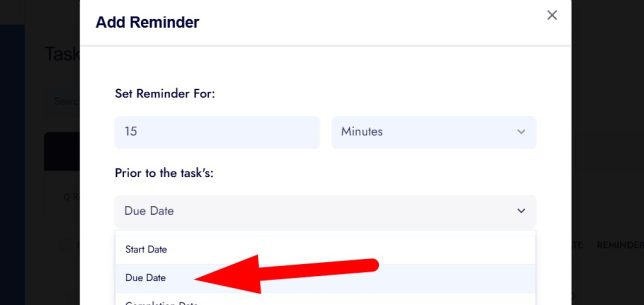
Tip: You can set multiple reminders (e.g., 1 day before and 1 hour before).
Step 6: Assign The Task
Assign yourself, or to one or more of your teammates. Multi-assignment is helpful when a task spans roles (e.g., acquisitions + due diligence):
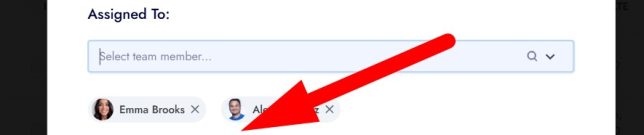
Step 7: Save The Task
Click the green ‘+ ADD REMINDER‘ option to save your task. Your task now appears:
- On the Dashboard → My Calendar for the users that are assigned the task.
- Under the Tasks page accessible from Left Navigation Menu → TASKS
- On each attached record (Property/Owner/Contact) under its TASKS tab
Managing Tasks
- To edit a task navigate to the ‘TASKS‘ tab from the left menu.
- Select the task you want to edit and click it to open the ‘Edit Task‘ screen.
- Make your changes then click the green ‘CONFIRM‘ button at the bottom to save your changes.
Example Tasks
Here are some example tasks you can set and assign to team members in your system:
- Property-attached task: “Verify plat map & setbacks for APN 123-45-678,” due Friday, assigned to Acquisitions, with a Due Diligence checklist.
- Owner-attached task: “Call owner for HOA details,” due tomorrow 10:00 AM, with an Email reminder 1 hour before.
- Contact-attached task (buyers): “Follow up with interested buyers on listing #L-2025-17,” assigned to Sales team, SMS reminder day-of.
Create A Task with The AI Copilot
Open the AI Copilot then enter in for example:
“Add a task called ‘Get 30 Year Plan Adams County’ for Monday at 2pm, assign to Emma on the team, add Email reminder 15 minutes before. We need to get this 30 year plan by Thursday morning so see if someone in the county Planning and Zoning department can email it to us.”

The Copilot will draft the task for you—review and save.
Tip: Be as detailed as possible with your request. Include what the task is, when it should happen, where (if it’s a meeting or location-based task), whether you want reminders (System, Email, SMS), and even set the priority (Low, Medium, High) so the Copilot can create a complete and accurate task for you.