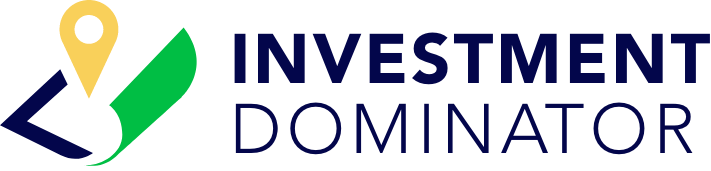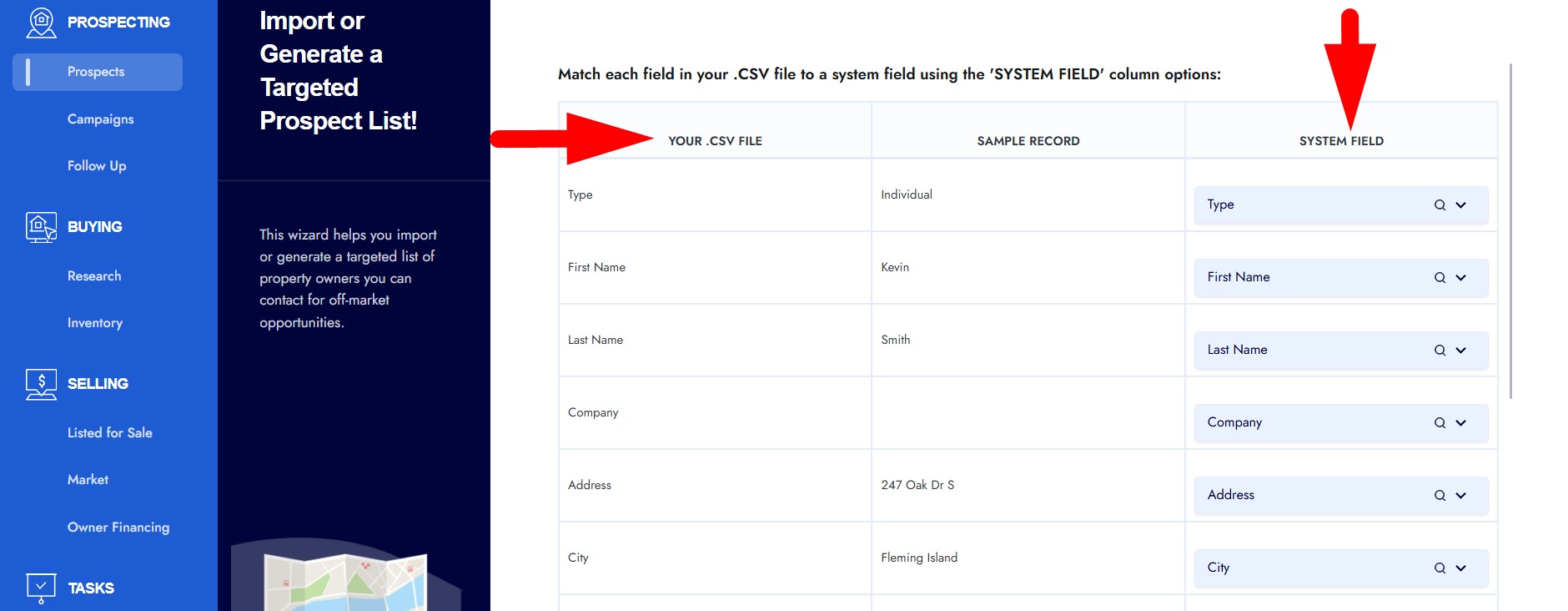Follow these steps to seamlessly import property and owner records into Investment Dominator 2.0 using a .CSV file, utilizing the ‘Find Deals‘ wizard.
STEP 1: Navigate to the Find Deals Wizard
- In the left sidebar, click ‘Prospects‘ under the ‘PROSPECTING‘ section.
- In the top-right of that section, select WIZARDS, then choose ‘Find Deals‘:
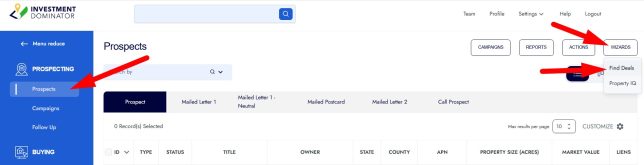
STEP 2: Choose Your Import Method
Select the ‘IMPORT A CSV FILE‘ option and ‘CREATE NEW RECORDS‘:
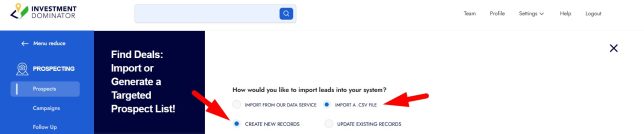
STEP 3: Upload Your CSV File
- Click either the SELECTION area then browse to your .CSV file on your computer, select the .CSV file you want to import, then click the ‘Open‘ button to add it to the SELECTION area:

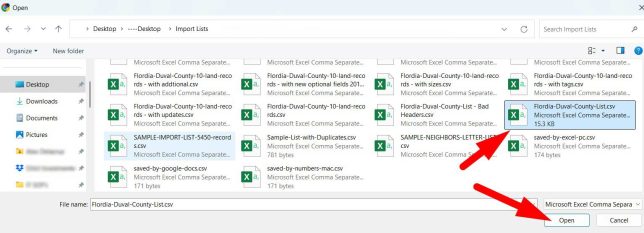
…Or, simply drag and drop the file from your computer’s file explorer into the SELECTION area:

STEP 4: Address Any Import Errors

- Wait for the system to process your CSV. If there are issues, error messages will appear to help you identify incorrect data or formatting.
- If any errors are highlighted, review the messages and correct your CSV file accordingly.
- Re-upload the updated file to ensure all entries are valid before moving forward.
STEP 5: Tag Your Imported Records (Optional but Recommended)
- You can add Tags to your imported records to help organize and track them through your workflows.
- Tagging could assist workflow automation or segmentation (e.g., “Infill Lots”, “RV Lots” etc.).
STEP 6: Add Your Records To a Deal Flow
We recommend that you add any new records that you import into a ‘Deal Flow‘. You can do this by:
- Selecting the ‘YES‘ option under the question ‘The property record(s) are not currently in a deal flow, would you like to add them to a deal flow?‘:

- Then click the dropdown to select the Deal Flow that you would like to add these records to.
- Then select the status within that deal flow that you would like to import your records into.
- Click the ‘NEXT‘ button to continue.
STEP 6: Map The Import Fields To The System Fields and Complete Your Import
On this next screen, select the matching field from the ‘SYSTEM FIELD‘ dropdown, to match the fields in your .CSV inport file with the system:
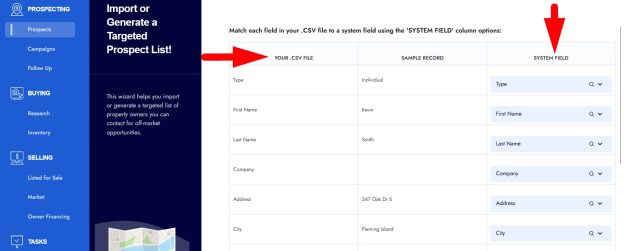
- Once all the fields have been mapped properly, click ‘CONFIRM‘ to finalize the import.
- A summary screen will appear showing how many records were imported.